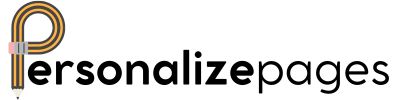How to Print PDF from your iPhone
Share
So, you've got a PDF on your iPhone that you need to print out? No worries, we've got you covered! Printing from your iPhone may seem like a daunting task, but with these simple steps, you'll be printing those PDFs like a champ in no time.
Step 1: Get Connected
First things first, make sure your iPhone is connected to a printer. Whether it's through a wireless connection or good old-fashioned cable, ensure that your iPhone and printer are best buds before attempting to print.
Step 2: Choose Your PDF
Open the PDF document you want to print on your iPhone. Give it a little pep talk if you must. Remind it that it's about to embark on a grand adventure from digital to physical form.
Step 3: Hit Print
Look for the elusive "Print" option. It may be hiding in the share menu or under the three dots menu. Once you've located it, tap on it like you're tapping into a maple tree for some sweet, sweet syrup.
Step 4: Printer Settings
Adjust the printer settings to your liking. Choose the number of copies, color preferences, paper size – make it your masterpiece! Just don't get too carried away and accidentally print 100 copies of that bullet journal PDF.
Step 5: Let it Rip!
Now, all that's left to do is hit that magical "Print" button. Listen to the satisfying hum of the printer as it works its magic, bringing your digital creation into the physical realm. Voilà! Your PDF is now a tangible reality.
Printing PDFs from your iPhone doesn't have to be a headache. With a little know-how and a sprinkle of tech-savviness, you can easily bring your digital documents to life. So go forth, brave iPhone user, and print those PDFs with confidence!