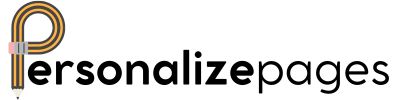How to Print a PDF from your Android Phone
Share
Printing a PDF from your Android phone may seem like a daunting task, but with the right guidance, it can be a breeze. Whether you need to print a document for work, school, or personal reasons, these simple steps will help you get the job done quickly and efficiently.
Step 1: Choose the Right Printing App
Before you can print a PDF from your Android phone, you'll need to have a printing app installed. Look for popular printing apps like Google Cloud Print, PrinterShare, or your printer manufacturer's app. Download and install the app that best suits your needs.
Step 2: Open the PDF File
Locate the PDF file that you want to print on your Android phone. You can find the file in your email, file manager, or a cloud storage service like Google Drive or Dropbox. Once you've found the PDF file, open it using a PDF viewer app on your phone.
Step 3: Select the Print Option
Once the PDF file is open, look for the print option within the app. It is usually represented by a printer icon or found in the app's menu. Tap on the print option to proceed to the next step.
Step 4: Choose Your Printer
Your phone will now search for available printers. Select the printer you want to use from the list of available devices. Make sure your printer is turned on and connected to the same Wi-Fi network as your phone for a successful connection.
Step 5: Adjust Print Settings
Before printing, you can adjust the print settings such as the number of copies, color options, paper size, and orientation. Make sure to review and customize the settings according to your preferences before proceeding to print.
Step 6: Print Your PDF
Once you have selected the printer and adjusted the settings, simply tap the print button to start printing your PDF document. Your printer will receive the print job from your phone, and you'll have a hard copy of your PDF in no time.
Printing a PDF from your Android phone is a convenient way to have physical copies of important documents on hand. By following these easy steps, you can print any PDF quickly and efficiently, making your life a little bit easier.